- Login to kPoint
- Create an event


- Select the number of potential attendees

- Pick who has access, everyone in the organization, via SSO, Selected groups from the Active Directory, or is it open for anyone who has the URL.

- Select the event you want to broadcast.

- Select “External Broadcast”

- Copy the following into a Notepad, you will need this for Webex stream:
A. Streaming URL: ( This is the URL for the event)
B. Stream URL
C. Stream Key - Enable Live Streaming Services on Your Webex Site.

- Enable Live Streaming for Individual Users.

- Live streaming with Webex Meetings for your virtual events: How to use it


- Select where to stream your meeting or event. Use “Other Streaming Services” at the very bottom.
 NEXT: Configure your kPoint Live Stream in Webex.
NEXT: Configure your kPoint Live Stream in Webex.
Use the information you copied from kPoint:
Streaming Service: ( eg. “kPoint Live Streaming Service”)
Target Stream Link: < From kPoint Event Page>
Target Stream Key: <From kPoint Event Page>

- Go Live with Webex and Stream it over kPoint.


This website uses cookies so that we can provide you with the best user experience possible. Cookie information is stored in your browser and performs functions such as recognising you when you return to our website and helping our team to understand which sections of the website you find most interesting and useful.
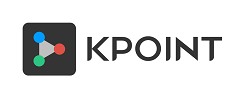



kPoint Technologies
The kPoint team, a unique mix of marketers, creators, and technical experts are eager to share our insights within the ever-evolving video streaming space. Happy reading!